![]()
By default, cursor movement is completely unrestricted.
Amapi 3D allows you to restrict the motion and positioning of the cursor.
q Movement constraint along one axis
By default, the cursor can be moved freely along the
plane defined by the two axes.
However, you can set a motion constraint to restrict the
cursor to move only along one axis.
This can be particularly useful when moving an object,
extruding curves, or creating perfectly aligned copies.
There are three ways to constrain the cursor, using either:
· The Assistant
Palette
Click on the desired axis constraint icon in the Assistant
Palette.
Horizontal axis constraint: Only the horizontal axis is displayed and you can move the cursor only along the horizontal axis. |
Vertical axis constraint: Only the vertical axis is displayed and you can move the cursor only along the vertical axis. |
No constraint: Both axes are displayed and you can move the cursor freely along the working plane. |
· Through the keyboard:
![]()
The spacebar is a toggle used to constrain the
cursor’s movement along one of the two axes of the working plane.
1. Press the spacebar once.
| Only the horizontal axis is displayed. You can move the cursor only along this axis. |
|
2. Press the spacebar a second time.
| This time, only the vertical axis is displayed and you can move the cursor only along this axis. |
|
3. Press the spacebar a third time.
Both axes are displayed once again and you can move the cursor freely along the working plane.
· Constraints palette
Amapi 3D provides various ways to constrain the movement
of the cursor along an axis.
They are in a palette called the Constraints palette, which
is accessible from the Control Panel. Refer to chapter User Manual/Modeling help
tools/Moving constraints and cursor positioning along an axis.
q Resetting the axes’ increment (step size)
The cursor’s movements depends on the axes’ step size.
You can increase or decrease the step size of the axes:
| · Clicking on the “+” and “-” buttons in the Assistant
Palette. · Pressing the “+” and “-” keys on the keyboard. |
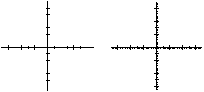 |
You can set the step size yourself (see chapter User Manual/ Preferences/Units), but , in this case, the tuners will not have any effect on the graduation precision.
q Snapping the cursor on existing points
![]()
Press the Shift key to position a point at the exact
same location as an existing one. If you hold the Shift key down and drag the cursor
around, the cursor will be automatically attracted to the nearest point.
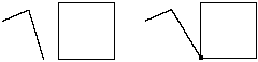
![]()
You can inactivate this feature in the Constraint settings
menu. (See chapter User Manual/Preferences/Constraints.)
q Snapping the cursor on a segment
![]()
In Amapi 3D you can position a point on a segment, at its
midpoint, and at a third or a quarter of the length of the segment.
First make sure that the “Snap to a segment”
feature is activated in the Preferences/Constraints menu.
There, you will also set the interval to which the cursor
will be attracted (see chapter User Manual/Preferences/Constraints).
The shift key not only snaps the cursor onto existing points, but will also snap the cursor onto user-defined intervals along line segments, relative to the nearest extremity.

![]()
![]() You
can inactivate this feature in the constraints settings menu. (See chapter User
Manual/Preferences/Constraints.)
You
can inactivate this feature in the constraints settings menu. (See chapter User
Manual/Preferences/Constraints.)
q Positioning the cursor according to lines of constraint
You can position the cursor using what is called a “line of constraint”.
When can you use them?
In any tool displaying the ticked axes and as soon as the axes are displayed.
What are “constraint points”?
They are user-defined points through which the
constraints lines will go.
There can be 1, 2 or 3 (maximum) constraint points.
What is a “constraint line”?
· All the lines
going through sets of two control points.
· All the vertical
and horizontal lines going through each control point.
What can you do with those control lines?
· Position the
cursor at the intersection of two control lines.
· Position the cursor
along a control line or along a line parallel to it.
· Position the cursor
so that a line going through the cursor and one of the control points is perpendicular to
a control line.
· Defining control points:
| Click on the point you wish to
define as a control point, pressing the Shift key and the Control key
simultaneously. The control points defined are highlighted with a small yellow cross. |
|
![]() The
axis origin is always defined by Amapi 3D as the first control point.
The
axis origin is always defined by Amapi 3D as the first control point.
You can therefore define two other control points.
· Positioning the cursor:
Release the Control key while holding the Shift key
down. Drag the cursor around. Amapi 3D will give you information about the cursor position
relative to the different control lines.
One or several icons will be eventually displayed in the
“Help” area of the Assistant Palette.
Intersection
Amapi 3D will display a yellow diamond when the cursor is at the intersection of two constraint lines.
Perpendicular
Indicates that the line going through the cursor and one of the points of constraint is perpendicular to one of the constraint lines.
Parallel
Indicates that the line going through the cursor and one of the points of constraint is parallel to one of the constraint lines.
Horizontal alignment
Indicates that the cursor is on a horizontal constraint line.
Vertical alignment
Indicates that the cursor is on a vertical constraint line.
· How do you deactivate the constraints?
If you release the Shift key, the cursor is not attracted anymore, and the defined control points disappear.
Cursor is on a vertical constraint line.
Cursor attracted and constrained to a line perpendicular to a segment.
Perpendicular and vertical attraction combined.
![]()